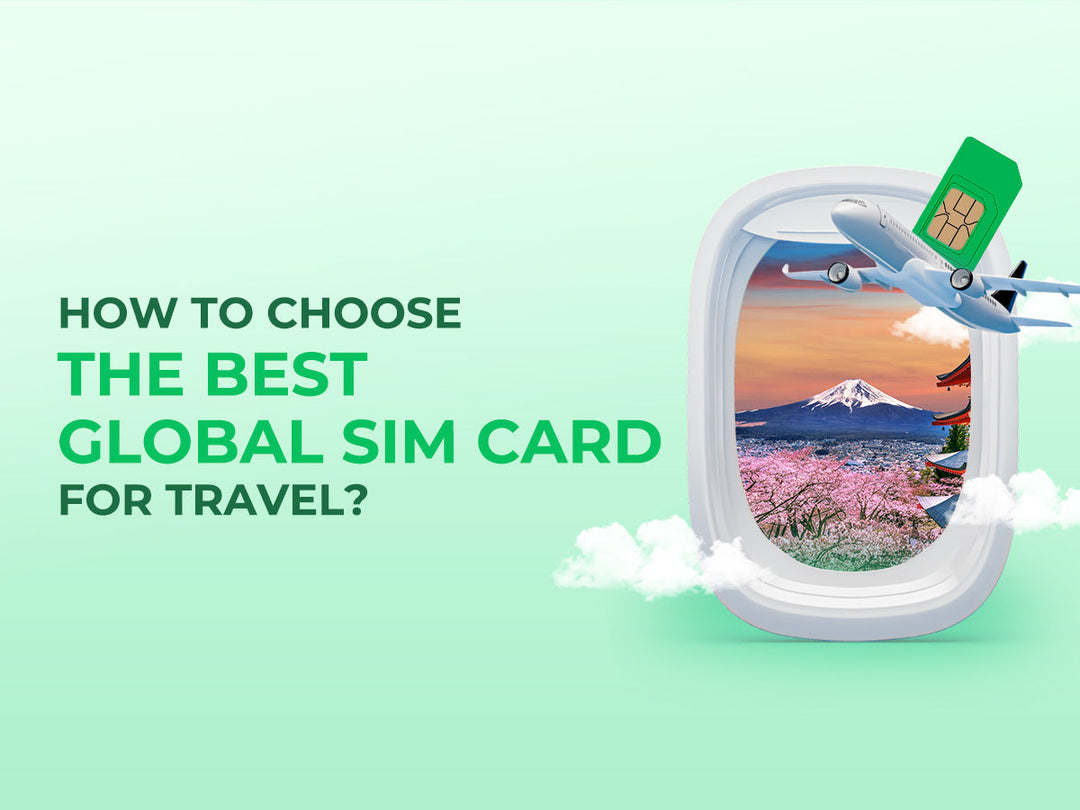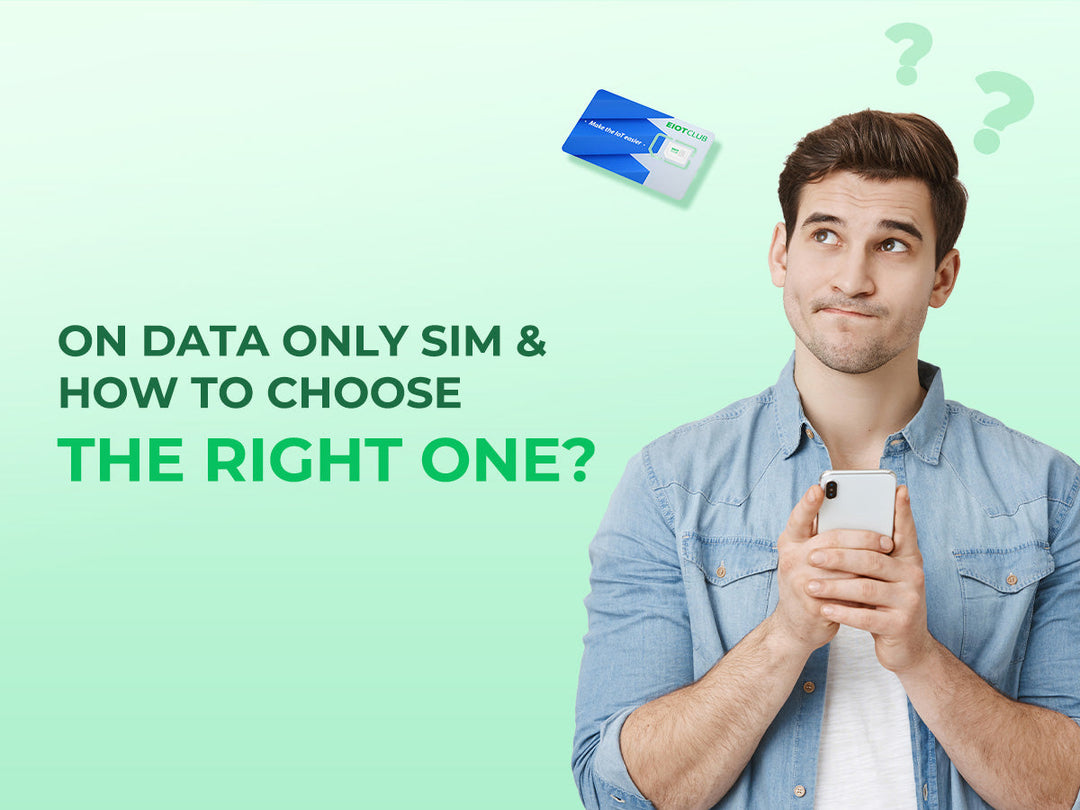How do I install and set up an eSIM on my Android device?

First of all, you must check the following items in order to guarantee that you are able to successfully install and set up your eSIM:
●Your device needs to be eSIM compatible and network unlocked. (what-devices-support-esim)
●You have a stable connection, preferably WiFi. (You need to download the eSIM properly to your device and a stable internet connection is a must.)
●You can select the Eiotclub Unlimited eSIM for your travel. Eiotclub Unlimited eSIM offers thebest eSIM plans for 200+ countries with a wide coverage area, reliability, and cost. It's easy to register here.
There are 2 ways to add an eSIM to your device:
1.By scanning the QR Code from the "QR code" tab
2.By adding the installation details manually from the "Manual" tab
1. eSIM Installation Process
Two main methods are used to set up the eSIM on your device, choose the one that better suits you
Installing an eSIM on a Android device
Method 1. QR Code Installation
Installation through QR code scanning is quite easy. Follow these steps to complete the installation.
- Select the QR Code tab
- Go to your Android device Settings
- Look for the Network & Internet, click it
- Shown 'Add' or '+' icon next to Mobile Network tap on this
- If prompted with “Don’t have a SIM card?” tap Next
- Then, scan the QR code provided by Eiotclub
- Adjust mobile network settings as needed
- enabling mobile data and data roaming if required
Method 2. Manual Installation
The other option is manual installation. You can do it from your device settings.
- Open the eiotclub email and go to the “Manual” tab.
- Note down the “SM-DP+Address & Activation Code” shown on the screen.
- Go to the Android Settings
- Select the Network & Internet
- Tap the 'Add' or '+' icon next to Mobile Network
- Select Enter Code Manually
- Input the SM-DP+Address and other noted details
- Follow the on-screen instructions to activate the eSIM.
- As with the QR code method, ensure your mobile data and roaming settings are configured according to your needs.
- Both methods are designed to be user-friendly, allowing you to set up your eSIM without needing deep technical knowledge.
Installing an eSIM on a Samsung Galaxy
- Go to “Settings” > “Connections.
- Tap on “SIM manager.”
- Select “Add eSIM.”
- Tap “Scan the QR code” or choose another way to add your eSIM.
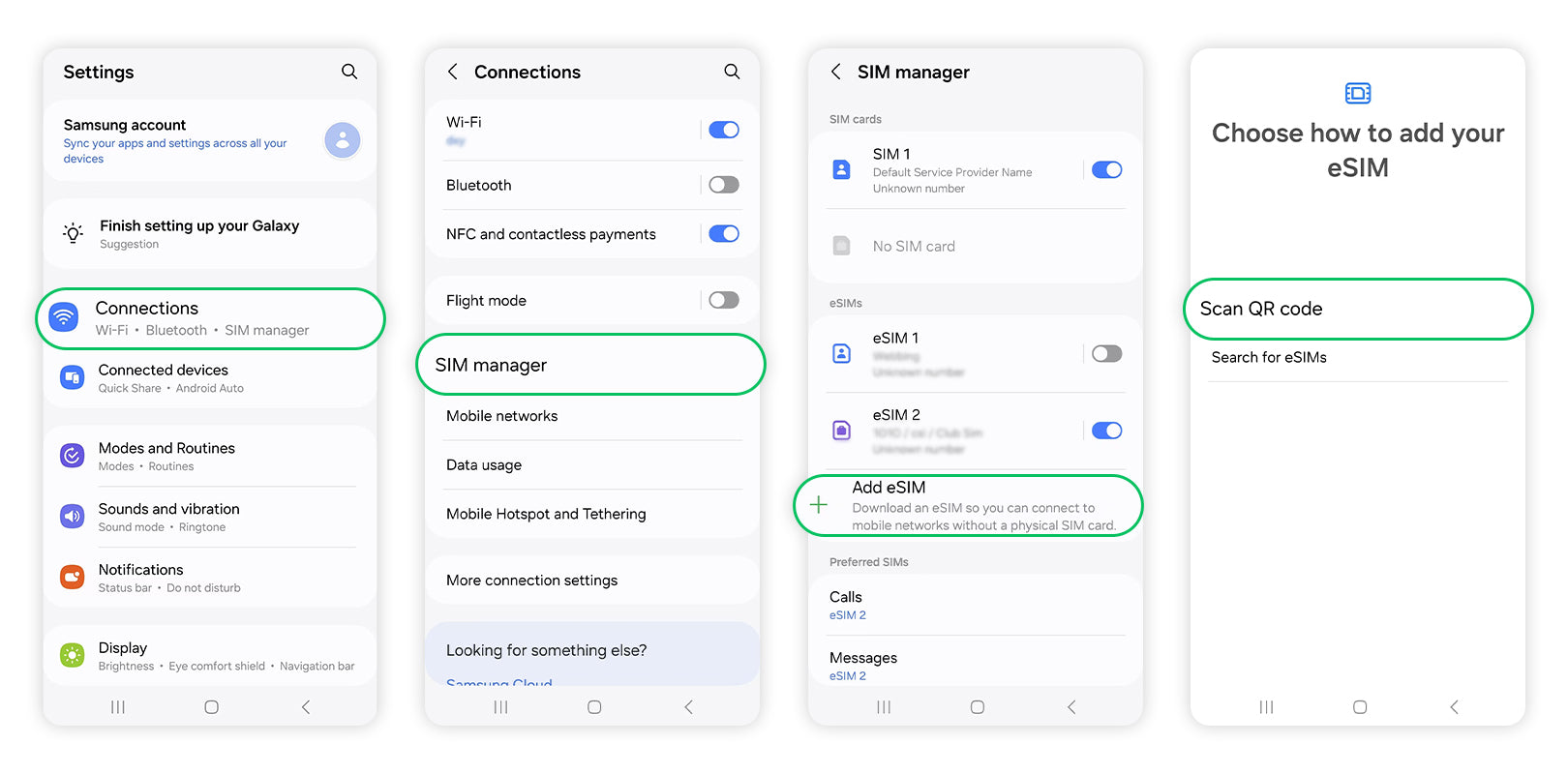
Installing an eSIM on a Google Pixel
- Go to “Settings” > “Network & internet.”
- Select “SIMs.”
- Tap on “Add SIM.”
- Tap on “Set up an eSIM.”
- Scan your eSIM QR code.

2.eSIM to activate
- When prompted, tap “Add” > Allow up to 5 minutes for the eSIM to activate > Tap “Done”
3. Configure your eSIM
3.1) Leave “Calls” and “Messages” set to your original primary SIM
3.2) Tap “Mobile Data” > Select the eSIM > Tap “Change”
4.Enable Data Roaming
Go to “Settings” > Connections > Mobile networks > Ensure “Data roaming” is turned on























 eSIM
eSIM
 Refill
Refill